You need a website & need to do it yourself! Here are some helpful website and WIX tips for your BIZ
- Carla Medina

- Dec 28, 2023
- 7 min read
Nowadays if you're a small business owner, you are also the proud and often tired AF human that wears several hats within your business. It's a tough job and someone has to do it - so you do. As an entrepreneur, I completely understand how outsourcing at times, though better for the overall results isn't always feasible or, realistic. That's why we have marketing budgets - so we can determine how those funds can be used to grow our business even when it means hiring someone to help - but oftentimes that person is us. So let's skip the fluff and get to the meat and potatoes. As a small business owner, if you are in a position where you or your staff must take on the task of designing your website and building your marketing campaign, there are several areas you should take into consideration as you build it out. Here are a few general website tips to note:
1. Make sure that your initial landing page can hook your readers from the first line.
Typically, you'll land on a website to find a header with a navigation bar and a banner that includes the business name. But there is an alternative. Instead of placing your Logo or Business Name on the banner, place it on one of the corners of your header near your navigation bar and set it to scroll with the site (also make sure that you link the logo to the home page or to the top of home page so that it can take a user back to the main site as they navigate through your pages). In lieu of your business name being on the banner, then create a captivating header that'll introduce readers to who you are and what you do or provide. Here's an example: "Are you ready to start a nonprofit?" - Title sampled from www.clarkandclark.org. This title cuts straight to the point. It clearly targets a specific audience (consumers seeking support with starting a nonprofit) and it highlights who they are (nonprofit consultants).
2. Have a clear and visible navigation bar, with pages in order of importance. Try not to flood your navigation bar with tons of options though. Keep it simple and if necessary, add drop-down options beneath the listed pages so that users can navigate through the available options.
3. Make sure that your logo and social media channels are visible. Not only is this important for SEO, but it's important to keep your brand visible as users research who you are and what you do. It also creates an opportunity for users to connect with you in other ways; it provides brand visibility, it'll affirm your professional legitimacy, and it'll allow potential customers to see how other folks interact with your business.
4. Link your logo to your home page and pin your logo to all pages on your site. This allows users to go back 'home' on any page quickly and it creates continuity with your brand throughout the site (I know - this is a 2-in-1 bullet point, but it's important)
5. Have a clear call to action on the landing page. No fluff! Your potential customers need to know 'what you want them to do' in 3 seconds or less after landing on your site. Pro tips: An effective 'Call to Action' can usually be found in the form of a floating button that is big, bright, and bold in color and/or font; it may be a pop-up on the site; and/or it may be apart of the message on your banner with a link, button, or icon directing users to 'start now', 'shop now', 'book now', etc.
6. Less is MORE and YES bullet points are great! Do not overload your landing page with tons of information. Most consumers fall into the category of 'skim readers'. Meaning they'll read to their level of understanding, skimming the highlighted areas so that they can quickly perform an action. Here's how to get your information across:
a. For Service Industry Folks: Be concise. Summarize your points and add an area for users to 'read more' OR, 'book now. You can have both buttons available after a brief detail of the service information. Remember your SEO too. On-page SEO generally results from choosing 1-3 primary keywords to target per page. Incorporate that into your brief summary and keep it sweet n' short.
b. For eCommerce Folks: Be concise. Get to the point. Do you want your customers to shop with you? What are the customer favorites? Make those visible along with any testimonials that you have - this creates trust and professional legitimacy. Also, make sure that your eCommerce functions are thorough and non-conflicting. Test your tools yourself before a customer tests them for you and complains.

7. Create a footer! It's customary to have a few quick links, your call-to-action, copyright info, and a subscription or contact option on your footer. Footers and Headers can function as scrolling site tools. They usually are visible on every page as a user navigates through your site. If they're scrolling through, they should be followed by your call-to-action, up-sell options, branding, and menu.
Now let's jump into a few helpful WIX tips that'll help you create a BEAUTIFUL website on one of the top-rated hosting platforms to date (WIX Editor):
1. To get us started it's a good idea to note all of the tools that are available to you within the WIX Editor. Tools such as Menus & Pages, Background, Adding Apps, Managing Media, Blogging Tools, eCommerce Tools, and Bookings. Please note that some versions of WIX may not have the titles of each of these icons listed, however, the icons may still appear and will function the same or similarly.

a. Menus & Pages allows you to navigate to each of the pages on your site. It also enables you to add or remove pages if necessary, as well as, manage your SEO.
b. Background - this area allows you to change the background of one page or all of the pages with one or a few clicks.
c. Add - this icon will provide several plugin features that are already integrated with the platform. Such as interactive popups, menu bars, simple forms, decorative graphics, frames, gallery, and embed frames for any HTML codes that you'll need to add to the site.
d. Add Apps - gives you access to all of the available software that has partnered with WIX. Check them out to see which one of those apps might be useful for your business.
e. Media - enables you to manage your media files as well as access paid and free film stock and stock photos
f. Bookings - pairs with the WIX booking plugin where you can set up and accept customer bookings.
g. e-Commerce - this tool allows you to manipulate and change the design and functions of the WIX eCommerce tools.
2. Creating a beautiful website is a dynamic responsibility. Not only do you need a website that can be easily viewed on a desktop, but it also needs to be functional and dynamic on mobile. To check your WIX website mobile view, scroll to the top of your Editor screen and toggle over to "Switch to Mobile". Check each of your pages for any editing needs and make sure to save (Though the system has an auto-save option, take it from the expert, SAVE AS YOU GO).

3. If this is your first time jumping to the mobile view on WIX, don't be surprised if a few things are missing from your site. To retrieve these items click the eyeball icon to the left of your screen to view the items that were hidden.

4. From the mobile view, if you have any plugins on the website such as a 'gallery' plugin, calendar, social media view, etc. Odds are they have a mobile setting option that you can access by simply clicking on the plugin itself. In the example below, the WIX gallery plugin has several layout options that you can select from after clicking on the plugin.

5. From the desktop view make sure to add your SEO from the content directly pulled from the page that you're working on. From the menu panel, click the 'View Pages' icon. You'll notice that to the right of each of your pages are 3 dots. Click the 3 dots and select 'SEO Basics' and 'Social Share'. This information is the Title Tag and Meta Descriptions that will be visible to consumers on Google. See the image below.
Pro Tip: The information inserted here should match the content ON THAT PAGE. Example: If that landing page says, "Website and Branding Services for Small Business Owners in Houston", then the message in that SEO data field should say, "Website and Branding Services for Small Business Owners in Houston".
6. From your WIX Dashboard, make sure to follow the SEO steps listed on the back end to ensure that your basic SEO meets the requirements to be visible on Google (steps will include setting up a Google myBusiness account).
a. From your WIX Dashboard, look to the left of your screen at the dark navigation bar. Scroll down on the navigation bar and select or hover over 'Marketing & SEO'.
b. Select 'Get Found on Google
c. Select 'SEO Setup Checklist

d. Complete all of the steps listed in the 'SEO Setup Checklist' with the last step being, 'Connect your site to Google Search Console'. This step will prompt you to log into your WIX Editor to re-publish the site as well as, prompt you to log into your Google Search Console to complete the syncing process. Do not close your browser UNTIL the process has completed its cycle.
PRO Tip: Rename and save all of your images and videos based on the descriptions or descriptive explanation of your business rather than using titles like "image456.jpg (This is considering adding ALT TAGS to your site). Google recommends as an image best practice, to not only add ALT image text but include descriptive file names as well.

e. Once your checklist is completed with green checkmarks throughout, your site is prepped and ready to go to be visible on Google.
Building a beautiful website is a fun and rewarding process, and yes - it may take you a little time. So make sure to carve out the time you need to have a functional and efficient website, and of course, if required - know when it's time to ask for help! Happy Designing!






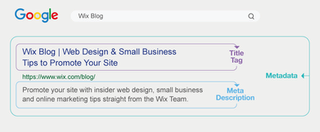



This blog is very informative and well-written! The way you've explained the topic is clear and engaging. For those looking for services like call girl Hyderabad or call girl in Hyderabad, this blog could be a great resource. To learn more about Hyderabad call girl services, you can explore reliable options like escort service Hyderabad or escort service in Hyderabad. Hyderabad escort service details can also be found through such informative content. Thanks for sharing such valuable insights!